Graphical Interface for RClone
Native Web Interface
RClone includes a native web interface built with React, allowing graphical management of your configured remotes server (cloud services) and file transfers. This interface is a convenient alternative to the command line, accessible via a web browser.
Launching the Web Interface
Once RClone is installed and configured, run in your terminal:
rclone rcd --rc-web-gui
This command will automatically download the required files from GitHub.
The interface opens in your default browser at
http://127.0.0.1:5572The first launch may take a few seconds as the files are downloaded.
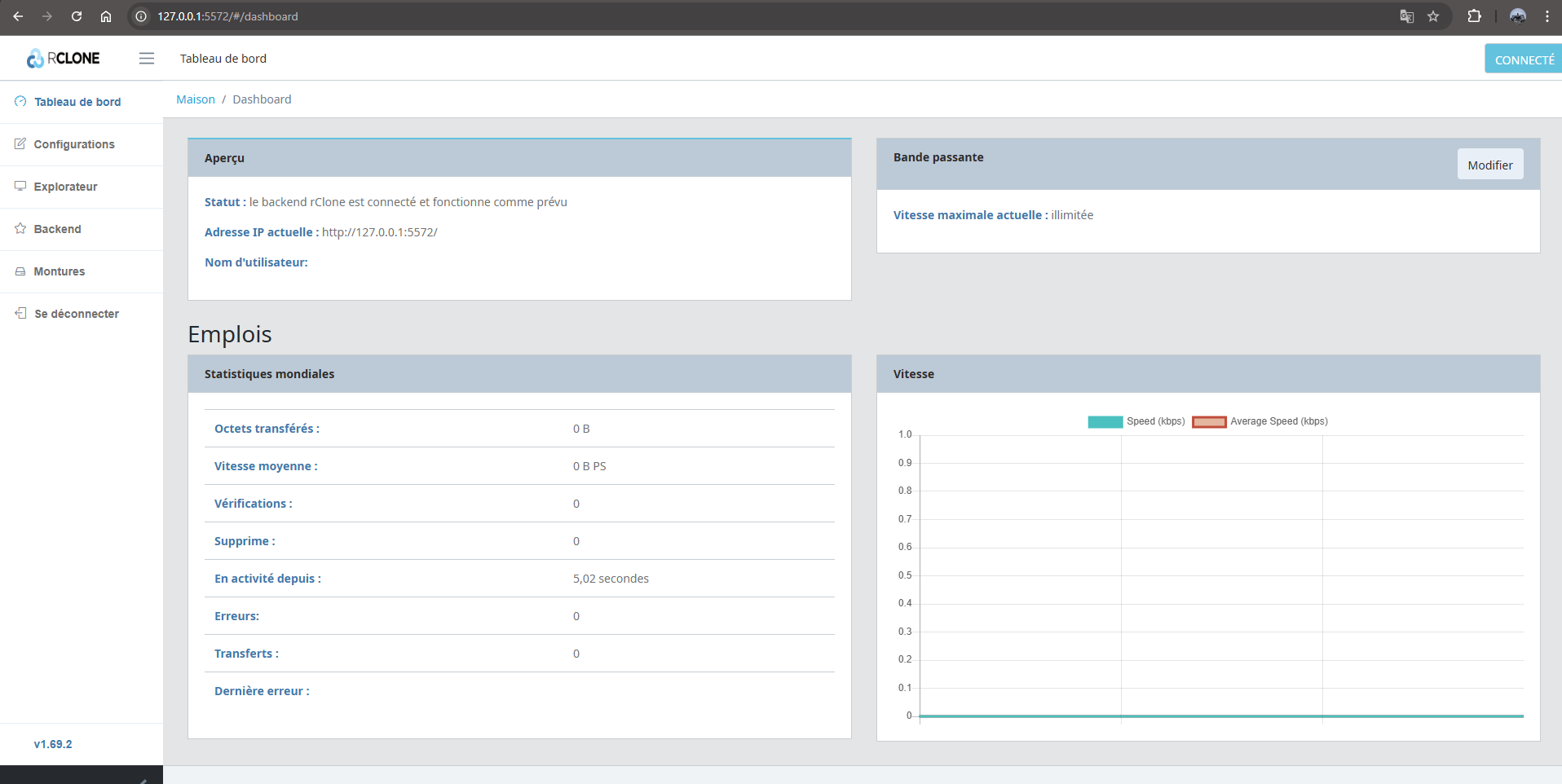
Configuration
To secure access, especially when hosting the interface on a remote server, use:
rclone rcd --rc-web-gui --rc-user <username> --rc-pass <password> --rc-addr 0.0.0.0:5572
The three options below are optional but useful for a verbose configuration (e.g. for debugging):
--rc-userUsername for authentication
--rc-passAssociated password
--rc-addrListening address and port (e.g.,
0.0.0.0:5572to listen on all interfaces)
Desktop Interface: RcloneBrowser
RcloneBrowser is a cross-platform GUI for RClone. It is simple, mature, and actively maintained. It directly uses the rclone.conf file, enabling seamless integration if RClone is already installed and configured.
Once RClone is configured, RcloneBrowser requires no additional setup;
The application is regularly updated and maintained by the open-source community;
A built-in user guide is displayed on first launch to assist new users.
Installation
Download the latest release from the RcloneBrowser GitHub page;
Extract the archive to a personal folder, e.g.,
C:\Users\<your_name>\rclone\;Launch
RcloneBrowser.exeon Windows, or the equivalent binary for your OS.
